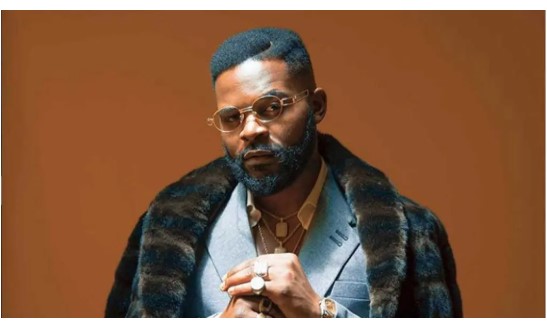How to Reduce Motion Sickness on Your iPhone

If you feel dizzy or uncomfortable while using your iPhone, you’re not alone. Some users experience motion sickness due to Apple’s default animations, zoom effects, and motion-based visual features. Thankfully, Apple includes several built-in accessibility settings that can help reduce these effects and make your experience more comfortable.
Did you know? You can comment on this post! Just scroll down
NOTE: Only on IOS 18
Here’s how you can reduce motion sickness on your iPhone.
1. Turn On “Reduce Motion”
This is the most important step. iOS includes a “Reduce Motion” feature that limits the parallax and zoom effects used in animations and transitions.
To activate it:
- Open Settings
- Go to Accessibility > Motion
- Toggle on Reduce Motion
This disables effects like the floating icon illusion on your Home Screen and minimizes zoom-based transitions.
2. Prefer Cross-Fade Transitions
This setting works alongside Reduce Motion to simplify how screens fade in and out.
- Go to Settings > Accessibility > Motion
- Enable Prefer Cross-Fade Transitions
Instead of zooming or sliding animations, screens will fade gently from one to another making navigation easier on the eyes.
3. Turn Off Auto-Play for Effects and Videos
Unexpected motion in apps like Messages or Photos can also contribute to discomfort.
To reduce this:
- In the Motion settings under Accessibility,
- Turn off Auto-Play Message Effects
- Turn off Auto-Play Video Previews
This prevents sudden animations in apps like iMessage or the App Store.
4. Use Dark Mode and Adjust Brightness
Bright colors and harsh contrasts can increase eye strain and motion discomfort. Switching to a darker theme can help.
- Go to Settings > Display & Brightness
- Select Dark Mode
- Optionally, enable True Tone or reduce Brightness to soften the screen’s intensity
5. Avoid Apps with Intense Animations
Some third-party apps use fast, jarring animations that can trigger motion sickness. If you notice discomfort while using a specific app, consider switching to alternatives with cleaner, more minimal interfaces.
If you’re sensitive to screen motion, Apple’s accessibility settings give you more control over how your iPhone behaves. By adjusting just a few settings, you can dramatically reduce the chances of feeling sick while scrolling or switching between apps.
Reducing motion effects doesn’t just improve comfort, it can make your iPhone feel faster and more responsive too.
Article Posted 26 Days ago. You can post your own articles and it will be published for free.
No Registration is required! But we review before publishing! Click here to get started
One Favour Please! Subscribe To Our YouTube Channel!
468k
Cook Amazing Nigerian Dishes, Follow Adorable Kitchen YouTube Channel!
1.1m
Like us on Facebook, Follow on Twitter
React and Comment
Click Here To Hide More Posts Like This
Watch and Download Free Mobile Movies, Read entertainment news and reports, Download music and Upload your own For FREE.
Submit Your Content to be published for you FREE! We thrive on user-submitted content!
But we moderate!